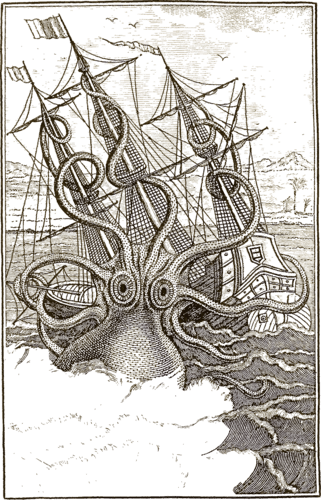Input and Outputs¶
Kraken inputs and their outputs can be defined in multiple ways. The most simple are input-output pairs, i.e. producing one output document for one input document follow the basic syntax:
$ kraken -i input_1 output_1 -i input_2 output_2 ... subcommand_1 subcommand_2 ... subcommand_n
In particular subcommands may be chained.
There are other ways to define inputs and outputs as the syntax shown above can become rather cumbersome for large amounts of files.
As such there are a couple of ways to deal with multiple files in a compact way. The first is batch processing:
$ kraken -I '*.png' -o ocr.txt segment ...
which expands the glob expression in kraken internally and appends the suffix defined with -o to each output file. An input file xyz.png will therefore produce an output file xyz.png.ocr.txt. -I batch inputs can also be specified multiple times:
$ kraken -I '*.png' -I '*.jpg' -I '*.tif' -o ocr.txt segment ...
A second way is to input multi-image files directly. These can be either in PDF, TIFF, or JPEG2000 format and are specified like:
$ kraken -I some.pdf -o ocr.txt -f pdf segment ...
This will internally extract all page images from the input PDF file and write one output file with an index (can be changed using the -p option) and the suffix defined with -o.
The -f option can not only be used to extract data from PDF/TIFF/JPEG2000 files but also various XML formats. In these cases the appropriate data is automatically selected from the inputs, image data for segmentation or line and region segmentation for recognition:
$ kraken -i alto.xml alto.ocr.txt -i page.xml page.ocr.txt -f xml ocr ...
The code is able to automatically determine if a file is in PageXML or ALTO format.
Output formats¶
All commands have a default output format such as raw text for ocr, a plain image for binarize, or a JSON definition of the the segmentation for segment. These are specific to kraken and generally not suitable for further processing by other software but a number of standardized data exchange formats can be selected. Per default ALTO, PageXML, hOCR, and abbyyXML containing additional metadata such as bounding boxes and confidences are implemented. In addition, custom jinja templates can be loaded to create individualised output such as TEI.
Output formats are selected on the main kraken command and apply to the last subcommand defined in the subcommand chain. For example:
$ kraken --alto -i ... segment -bl
will serialize a plain segmentation in ALTO into the specified output file.
The currently available format switches are:
$ kraken -n -i ... ... # native output
$ kraken -a -i ... ... # ALTO output
$ kraken -x -i ... ... # PageXML output
$ kraken -h -i ... ... # hOCR output
$ kraken -y -i ... ... # abbyyXML output
Custom templates can be loaded with the --template option:
$ kraken --template /my/awesome/template.tmpl -i ... ...
The data objects used by the templates are considered internal to kraken and can change from time to time. The best way to get some orientation when writing a new template from scratch is to have a look at the existing templates here.